Enable ADB Wireless without a USB cable
[EN] (traduction française en bas de page)
Hello, I share with you a way to activate ADB without a wired connection first. However, you need a computer... But the cable is not mandatory anymore ! This manipulation works with all software versions of Meta Quest.
To do this, you will need to have your headset in the same network as your PC and then :
- Install the Oculus-Wireless-ADB application available at this address: https://github.com/thedroidgeek/oculus-wireless-adb/releases (app-debug.apk)
- Execute the following commands in SideQuest, for example, in the Run ADB Commands tab, in order to give the application read rights for the log files and write rights for certain system properties:
"adb shell pm grant tdg.oculuswirelessadb android.permission.WRITE_SECURE_SETTINGS"
"adb shell pm grant tdg.oculuswirelessadb android.permission.READ_LOGS"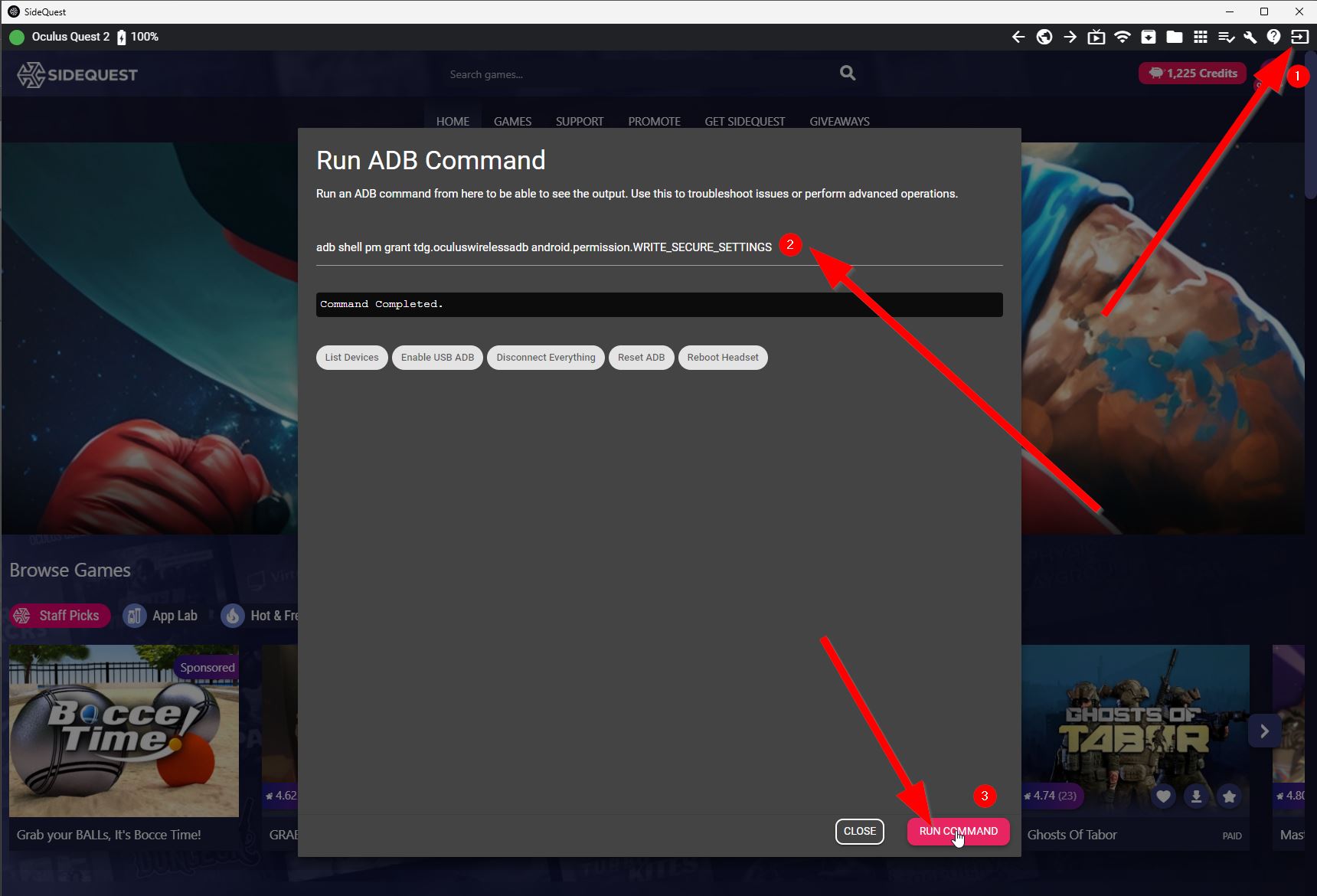
- Launch the application in your headset and activate the ADB Wireless mode
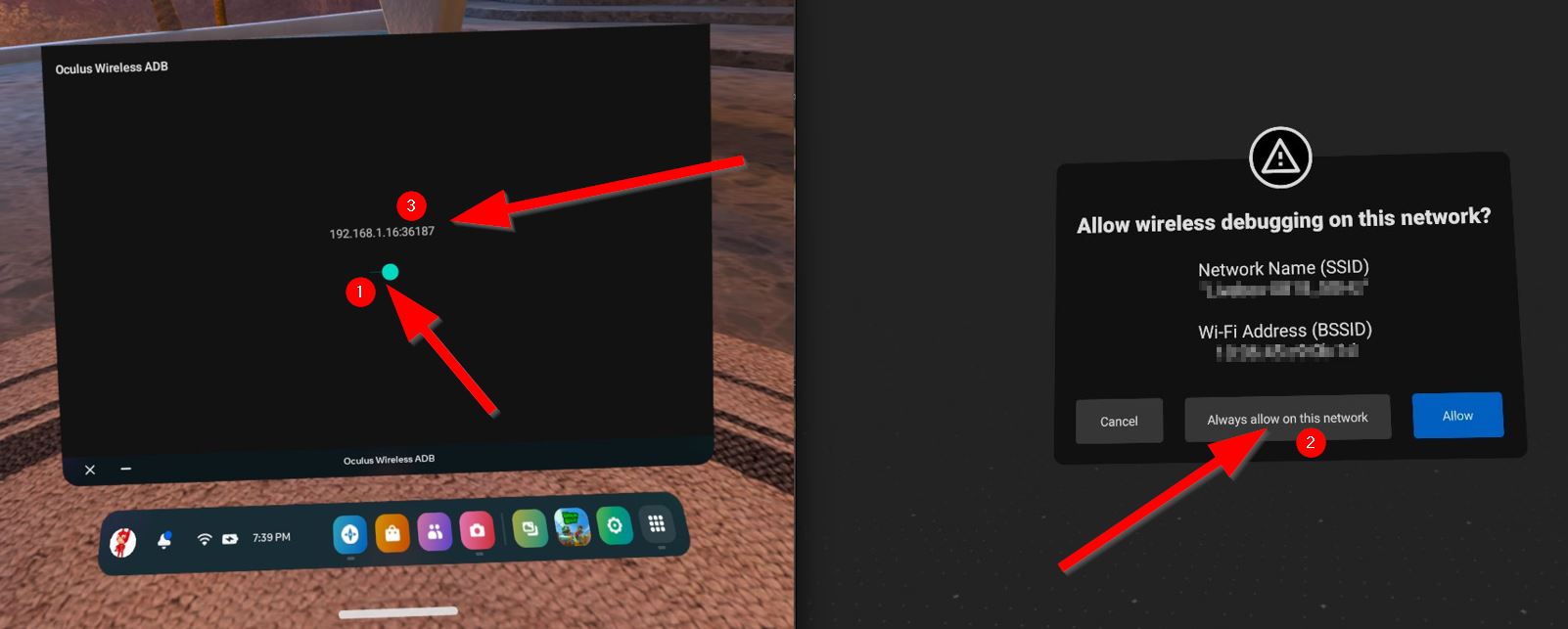
- Run the NO_USB_ADB_WIRELESS_CONNECTION.bat file found here. Read the Readme.txt file carefully😉. In case of error, you could have to install NMAPon your pc : https://nmap.org/download

--------------------- OR ----------------------
Now go to SideQuest and enter the following commands :
"adb connect MY_IP:MY_PORT" => adb connect 192.168.1.16:36187 in my case
"adb tcpip 5555" - And that's it, the trick is done, the "ADB" icon is now green in the QuestGamesOptimizer 😎.
=> Only steps 3 and 4 need to be redone each time the headset restarts <=
I can feel your disappointment... The miracle solution has not yet been found and the first tests report laborious manipulations (installation of a Linux virtual machine, command lines to type etc...). Meta is putting obstacles in our way and the famous Developer Options page has been inaccessible since the release of the first Quest, so this side is at a standstill. I don't want your expectations to be too high and don't want you to be disappointed. The manipulations may be more complicated than the way we activate ADB today, by simply plugging a cable... And it should be done at every headset reboot.
Anyway, I hope that the solution I present today will suit some of you.
PS : this manipulation does not seem to work from a smartphone
See you soon! 😃
[FR]
Bonjour, je vous partageune façon d'activer ADB sans connexion filaire au préalable. Cependant, il vous faut un ordinateur... Mais le câble n'est plus obligatoire ! Cette manipulation fonctionne avec toutes les versions logicielles du Meta Quest.
Pour ce faire, il faudra que votre casque soit sur le même réseau que votre PC et ensuite :
- Installer l'application Oculus-Wireless-ADB disponible cette adresse : https://github.com/thedroidgeek/oculus-wireless-adb/releases (app-debug.apk)
- Exécuter les commandes suivantes dans SideQuest par exemple dans l'onglet Run ADB Commands afin de donner à l'application, les droits de lecture des fichiers journeaux et les droits d'écriture concernant certaines propriétés système :
"adb shell pm grant tdg.oculuswirelessadb android.permission.WRITE_SECURE_SETTINGS"
"adb shell pm grant tdg.oculuswirelessadb android.permission.READ_LOGS"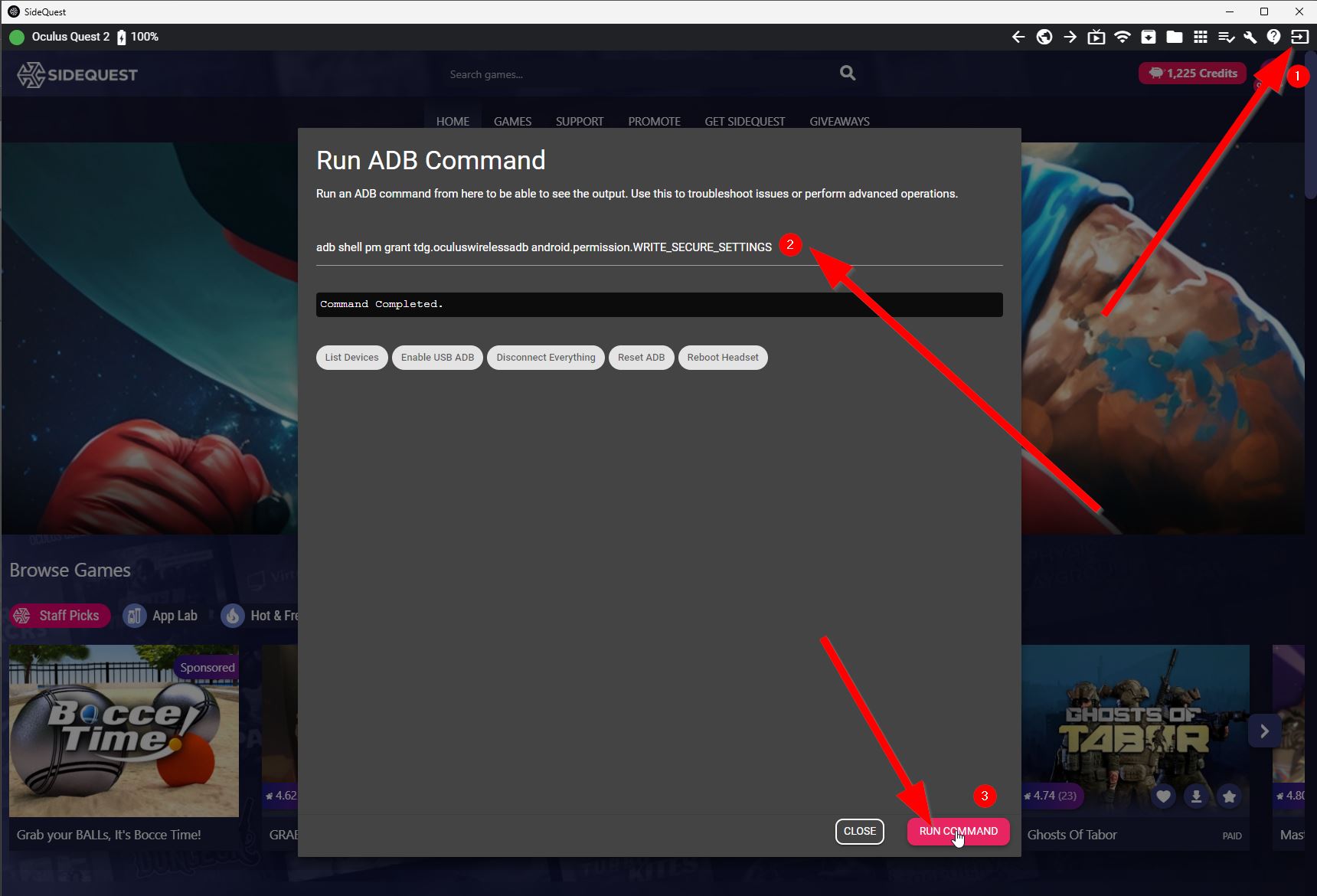
- Lancez l'application dans votre casque et activez le mode ADB Wireless
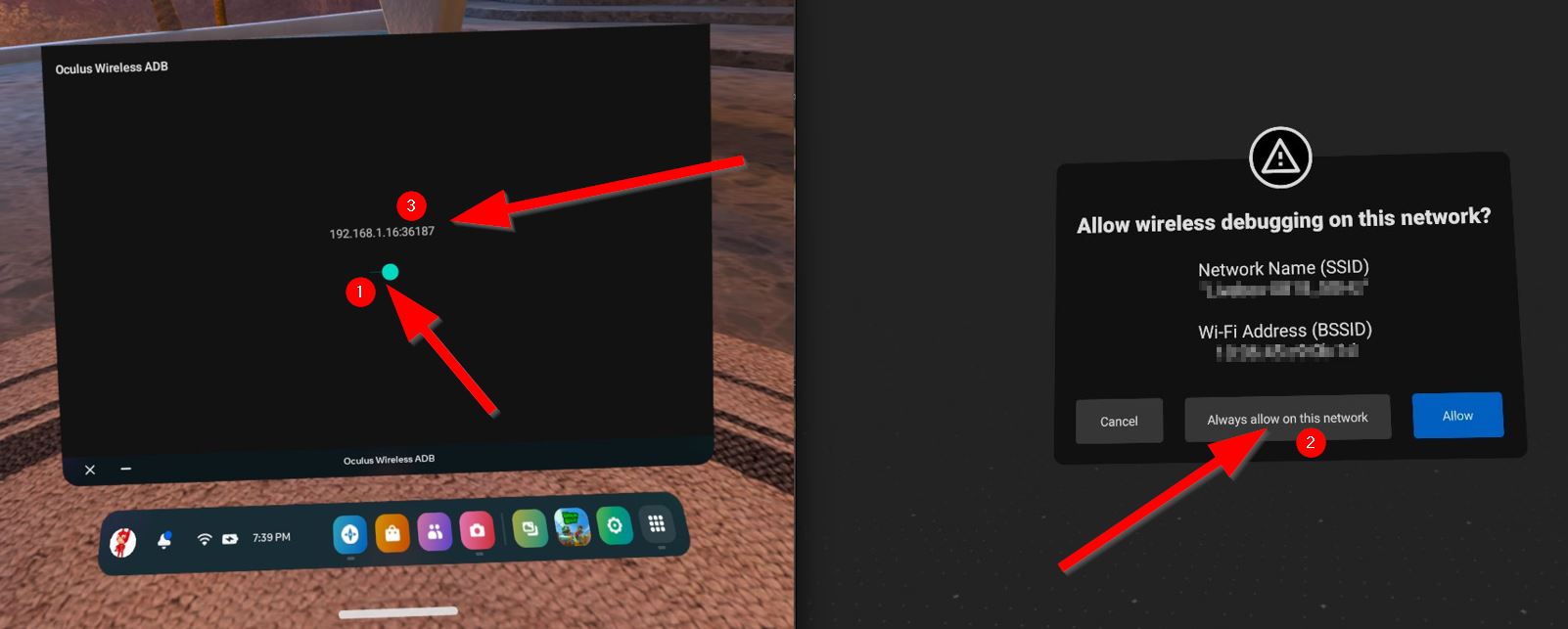
- Exécutez le fichier NO_USB_ADB_WIRELESS_CONNECTION.bat que vous trouverez ici. Lisez bien le fichier Readme.txt avant😉. En cas d'erreur, vous devrez peut être installer NMAP : https://nmap.org/download

--------------------- OU ----------------------
Rendez-vous dans SideQuest et saisissez les commandes suivantes :
"adb connect MON_IP:MON_PORT" => adb connect 192.168.1.16:36187 dans mon cas
"adb tcpip 5555" - Et voilà, le tour est joué, l'icone "ADB" est maintenant de couleur verte dans le QuestGamesOptimizer 😎.
=> Seules les étapes 3 et 4 sont à refaire à chaque fois que le casque redémarre <=
Je sens votre déception... La solution miracle n'a pas encore été trouvée et les premiers essais font état de manipulations laborieuses (installation d'une machine virtuelle Linux, lignes de commandes à taper etc...). Meta nous met des bâtons dans les roues et la fameuse page dédiées aux Options Développeurs est inaccessible depuis la sortie du premier Quest donc les pistes de ce côté sont au point mort. Je ne veux pas que votre attente soit trop grande et ne veux pas que vous soyez déçu. Les manipulations seront peut-être plus compliquées que la façon dont nous activons ADB aujourd'hui, en branchant simplement un câble... Et puis ces manipulations sont à faire à chaque redémarrage du casque...
En tout cas, j'espère que la solution que je présente aujourd'hui conviendra à certains d'entre vous.
PS : cette manipulation ne semble pas fonctionner depuis un smartphone
À bientôt ! 😃
Get Quest Games Optimizer (QGO)
Quest Games Optimizer (QGO)
Make all your Quest games better & unlock the full potential of your headset.
| Status | Released |
| Category | Tool |
| Author | Anagan79 |
| Tags | boost, game-optimizer, game-tuner, graphics, launcher, performance, qgo, resolution, video-recording, Virtual Reality (VR) |
| Languages | German, English, Spanish; Castilian, Spanish; Latin America, French, Italian, Portuguese (Brazil), Chinese, Chinese (Simplified) |

Comments
Log in with itch.io to leave a comment.
If the NMAP app is installed, you need to edit the NO_USB_ADB_WIRELESS_CONNECTION.bat file and set the directory for it to work
You're right :-)
i have the same as jTikey.
Did you installed nmap ?
https://nmap.org/download
well i did install the nmap and its working now 8 of the 10 times. even i get the strange messages : unable to find nmapservices and cannot find Nmap prefixes it still working :-)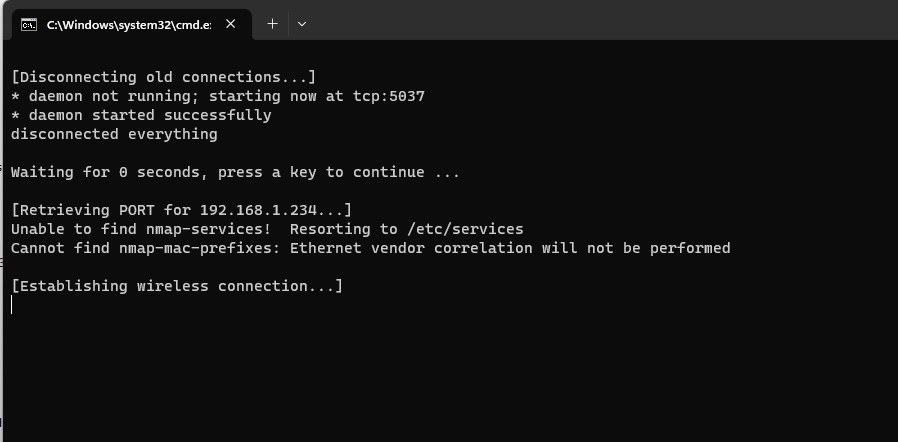
gettin
[Retrieving PORT for 192.168.1.53...]
Unable to find nmap-services! Resorting to /etc/services
[Establishing wireless connection...]
bad port number '' in '192.168.1.53:'
Waiting for 0 seconds, press a key to continue ...
worked the first time, then it doesn't. I installed nmap
Hi, yes it appears it don't always work if the port has changed... If this is the case, you should use the wired ways with USB
Did you installed nmap ?
https://nmap.org/download
Why is it that when I click on "allow wireless debugging on this network and enable the green light, that when I then open Quest Games Optimizer that it still says "ADB connection error: Make sure you enabled ADB wireless connection in order for Quest Games Optimizer to work."
You need to follow the complet guide in order in to work. And there are two solution on this guide.
Anyway, you can also use "normal" wired usb way if you have trouble to make it work without usb cable.
I've followed all the install directions unitl it said
"Run the NO_USB_ADB_WIRELESS_CONNECTION .bat file"
I have the file on my pc, How do I run it on my quest 2 headset?"
Hi, a .bat file is a file you can execute on Windows like a .exe file. Just double click on it to run it :-)
Salut !
Ta commande nmap dans le .bat ne fonctionne pas, ou du moins pas chez moi.. Nous obtenons directement un “Option –defeat-rst-ratelimit works only with a SYN scan (-sS) QUITTING!”.
Merci :)
Et de mon côté, je pourrais même indiquer que les commandes “adb connect MON_IP:MON_PORT” puis “adb tcpip 555” Ne fonctionne pas non plus.. je suis vraiment obligé de CONNECT depuis l’onglet Wireless Connection de SideQuest..
Alors en effet le script ne semble pas marcher pour tout le monde. Peux tu essayer d'installer nmap sur ta machine ? Peux tu revenir vers moi ensuite ?
https://nmap.org/download#windows
Les commandes sidequest sont censées marcher. Sidequest est à jour de ton côté ?
Hello,
Même soucis que Lusiiky (windows 11 full update)
J'ai installé nmap comme conseillé, et ça fonctionne malgré des erreurs (le retrieving met quelques secondes, mais le résultat est là).
Oui l'erreur n'est pas handicapante. Merci pour vos tests, je vais communiquer là dessus. Ça semble vous simplifier la vie cette nouvelle façon de faire ?
La vie peut être pas j'utilise rarement mon casque, mais ca fonctionne. C'est pour les bidouilleurs plutot qu'une methode officielle.
Pour bien faire les choses, cela necessiterai aussi de fixer l'adresse IP du casque dans le DHCP du routeur...
Je garderai la methode classique pour tout le monde, la methode OTA pour les utilisateurs avertis.