Installation & Update

You have two main ways to install QGO :
1) With ONLY your Meta Quest (meaning you don't need any computer or Smartphone nor USB cable)
Inside your Meta Quest, go to Itch.io and download the QuestGamesOptimizer .apk file to your download folder, then use Mobile VR Station from Meta Quest store or any other file manager application.
When you Pair device with pairing code, you must have both the Settings window and the QGO window openned side by side. If pairing does not work, please restart your headset and try again.
If you're not getting the USB Debugging prompt and ADB is still red, you can use "Revoke USB debugging authorizations", then re-pair to force a re-prompt
/!\ If you encounter the message: "No app can perform this action", this means ApkPure or ES File Explorer or any other file manager or app is in conflict with the Meta Quest package Installer. So uninstall the app that is in conflict and retry
2) Or by using a computer/smartphone, and a USB cable
More solutions to enable ADB (via PC, MAC, Linux, Android Smartphone)
How to Update ?
How to install for Meta Quest Secondary account ?
![]()
Vous avez deux principales façons d'installer QGO :
1) Avec SEULEMENT votre Meta Quest (ce qui signifie que vous n'avez besoin ni d'ordinateur, ni de Smartphone, ni de câble USB)
Dans votre Meta Quest, allez sur Itch.io et téléchargez le fichier questgamesoptimizer.apk dans votre dossier de téléchargement, puis utilisez Mobile VR Station depuis le store Meta Quest ou toute autre application de gestion de fichiers.
Lorsque vous appairez l'appareil avec le code d'appairage, vous devez avoir la fenêtre Paramètres et la fenêtre QGO ouvertes côte à côte. Si l'appairage ne fonctionne pas, veuillez redémarrer votre casque puis réessayer.
Si vous n'obtenez pas l'invite de débogage USB et que l'ADB est toujours rouge, vous pouvez utiliser « Révoquer les autorisations de débogage USB », puis ré-appairer pour forcer une nouvelle invite.
/!\ Si vous rencontrez le message : « Aucune application ne peut effectuer cette action », cela signifie qu'ApkPure ou ES File Explorer ou tout autre gestionnaire de fichiers ou application est en conflit avec l'installateur de paquets Meta Quest. Désinstallez alors l'application en conflit et réessayez.
2) Ou en utilisant un ordinateur/smartphone et un câble USB
💡 Plus de solutions pour activer ADB (via PC, MAC, Linux, Smartphone Android)
Comment Mettre à jour ?
Comment installer sur un compte secondaire Meta Quest ?
Get Quest Games Optimizer (QGO)
Quest Games Optimizer (QGO)
Make all your Quest games better & unlock the full potential of your headset.
| Status | Released |
| Category | Tool |
| Author | Anagan79 |
| Tags | boost, game-optimizer, game-tuner, graphics, launcher, performance, qgo, resolution, video-recording, Virtual Reality (VR) |
| Languages | German, English, Spanish; Castilian, Spanish; Latin America, French, Italian, Portuguese (Brazil), Chinese, Chinese (Simplified) |

Comments
Log in with itch.io to leave a comment.
I am searching the purchased key for QGO and can't find em on itch.io
Im so stupid, cause Nobody else seems to have this problems.
Installed quest game tuner by accident.
QGO doesn't need keys
Problem solved :)
;-)
Meta is still working on the two-way authentification issue that I am having.
Okay :)
I just purchased this and am having a problem with installation. First of all, I've tried to get into developer mode and I am not a developer but just a vr player and I am stumped about joining or creating an organizer as a developer. How do I proceed? And, by the way, I am in my 70s so this is new to me.
Hello, almost everyone have dev mode, it's mandatory when you want to sideload. It's something common in Meta VR world. Nothing related to the fact you are a real developer or not ;-) Here is a tutorial :
Don't worry, I have tons of 70yo users ;-)I'm working on it. Having trouble setting up two-factor. Won't send me the code. Stay tuned. Will try again tomorrow.
I'm at a dead end. Meta has not been able to resolve this code issue. Is it possible to get a refund on the app?
Some people can (since few weeks) enable developer mode without doing manipulations on Meta Quest Developer center.
So even if you do that manually it doesn't work ?
Anyway, I'm not able to do refund. You must contact the Itch.io support platform by email.
These instructions look like Quest 3 as there is no listing like this on my Q2. Plus, they are in French. At any rate, I've followed others' instructions I found on the internet and they don't work either. I am running the newest software version. I'll see if I can have any luck getting a refund from itch.io. Thanks.
Hello, The app you show in the picture isn't Quest Games Optimizer
Ah! Got it! I did purchase your Optimizer, but somehow installed the tuner at some point. Optimizer is installed and I am finishing the setup now!
Thanks!
Thanks for the email reply as well.
I can't get any further. I got the APK installed. Now I should log in with my email address, but the itch.io server is supposedly not reachable. Does that happen sometimes?
Hello, the email you must use is this one : stef*********@ou*********
Perfect. Thank you!
You're welcome ;-)
Un peu galéré pour l'instant, mais tout est ok maintenant! Super boulot, rendu impressionnant 👏
Hello,
depuis le passage en v72 j'ai un soucis avec la fenêtre qui permet de donner l'autorisation pour le débogage usb afin de permettre le fonctionnement de ADB : celle-ci apparait et disparait aussitôt, remplacé par l'affichage de QGO, ne me laissant plus la possibilité de cliquer sur "autoriser toujours ...", du coup ça fonctionne moins bien :)
Aurais tu une solution pour que je puisse valider l'autorisation ? je précise que je suis sur la dernière version de QGO
Bonjour, tu veux dire que ça fonctionne mieux ? ;-)
Je pense que tu as activé le mode auto détection (tu peux le vérifier dans les paramètres de QGO. Quand c'est le cas, ça bypass cette fenêtre d'autorisation. Tant que ADB est vert, tout roule ;-)
ok je vais tenter sans l'auto detection parce que ADB n'est pas vert, j'ai le message rouge
merci pour ta réponse, passe de bonnes fêtes
Ah, si ADB est rouge, c'est qu'il faut réactiver ADB en suivant ce que QGO te propose ;-)
Rien à voir ici avec le mode auto detect.
Ok j'ai suivi les instructions et c'est bon, ADB est vert de nouveau, merci
Tout d'abord merci pour ton travail, j'ai acheté QGO avant même de recevoir mon Quest 3, sur la base des commentaires ultra positifs lus ou vus ici ou là sur le net.
Je te contacte car j'ai cependant un petit souci, bien que j'essaie de suivre la procédure pas à pas: J'ai rempli les étapes suivantes:
- Création d'un compte dev
- Activation du mode dev sur l'appli Meta
- Téléchargement de l'app GQO sur le Quest
- Installation de Mobile VR
Je suis à la lettre ton tuto vidéo mais suis bloqué à une étape dans Mobile VR: lorsque je me rends dans Configuration Wizard / Show all options / Configure scoped storage, je n'ai pas les icones Step 1,2,3,4 mais à la place un message indiquant que je n'ai pas accès à Android Data... Je ne peux donc pas accéder à l'apk dans le dossier de téléchargement.
Aurais-tu une solution à me proposer? D'avance merci! Tous mes voeux pour la fin d'année et longue vie à QGO!
Salut avec plaisir :-)
Oui ils ont changé des choses dans l'app Mobile VR Station, il faut cliquer tout en bas et ensuite sur la première ligne
hi i have the same problem. not recognized when try to launch the app. help please
Hi, what problem are you referring about ?
When I already have the application installed in Meta Quest 3, it asks me to enter the email with which I made the purchase. I enter it and nothing happens, it stays on that screen
Itch.io servers are running into issues... https://downforeveryoneorjustme.com/itch-io
We all have to wait. It's like that since 4 days...
right now it still doesn't work
At the moment it seems to work, but Itch still have problems..
/!\ On PTC v72 when installing the apk, please use your hands to manipulate the File Manager app. You can't navigate anymore with your controllers
/!\ En PTC v72 lors de l'installation de l'apk, veuillez utiliser vos mains pour manipuler l'application File Manager. Vous ne pouvez plus naviguer avec vos manettes.
Hi there, i did all the step and got the adb green..but i have to enable dev mod. When i go to web dev mode on my apps i and set my phone, i dont receive the sms with the code.
Hello, I'm not responsible about the dev mode, but you can find many tutorial on the internet :-) This one for example :
ive try top see all video, do the same, but cannot solve this...ive seen many people had the same problem, so o thought there was answers about it
I don't have an answer on dev mode. Dev mode isn't on my side but on Meta side. I can't really help you except showing you some tutorial videos...
got it, ill see then
Update: ive try to use a different phone number from another country..and i got the sms. I think is all about the vpn that stop the receiving of it. Just in case someone will have the same issue. That worked for me. All the best.
Okay, good to know ! Thanks !
Have fun with QGO !
My email is not recognized when trying to launch the app. Can you please help? My itch.io account is verified - the email is my username at gmail
Hi, your email is this one
Does the in-headset way of installing the APK still work? Tried using Mobile VR Station and it wouldnt let me access the download folder, and have seen comments online of people saying the same thing since some recent Meta update. Was hoping I could avoid the hassle of sideloading
Edit:nvm got it working!
;-D
It wont to accept my email after i already made an ith.io account
I found your email here :
If it isn't the right email, please send me an email with the correct one
Was it possible for you to include netflix VR, prime (not VR) or even the Quest browser and such? or did it matter? Seems like most of the apps i use has no edit so it remains untouched.
Hi, QGO can only optimize VR applications, not 2D ones ;-)
Hi
Just wanted to say thanks for file!
Like others , it took a while to get past the ADB thing! But to be honest it's not that hard and I'm nearly 50!
I know it does it automatically, but is there any info on what settings are used to improve frame rate further? I don't want to mess around and I can't change them back. Or is that just in premium version
Cheers and thanks 👍 👍 🙏
Hi, if you love QGO, don't forget to rate it :-)
You can set the refresh rate you want or all the settings you want ;-)
Don't worry, you can revert your QGO settings to default at any time, and keep in mind that all the ADB stuff is reset when you restart or shut down your Quest. Android system work like that so if you shut down or restart your Quest, you have a normal Quest until you play again with QGO ;-)
This is driving me insane... I've finally got to the point that the APK is installed...but... From following the video in the headset:
1. I can't drag the icon from the right hand side of the quest taskbar to the left
2. The ADB isn't registering
3. Developer mode is on
4. When I follow your video, I try method 2...I open the settings, but this opens the settings on from my mobile phone NOT my quest, so I can't access the usb debugging toggle
I've given up for today, after spending 3 hours trying to resolve this
Hi, don't panic ;-)
1. You can only do that if you have a free slot. If I remember, there are only 5 slots on left side of the taskbar. So remove one and put QGO in place of it.
Else you can use the second solution and for example use Horizon feed as your shortcut
2. What do you mean by ADB isn't registered ?
4. When you use the second method, this should open this settings window :
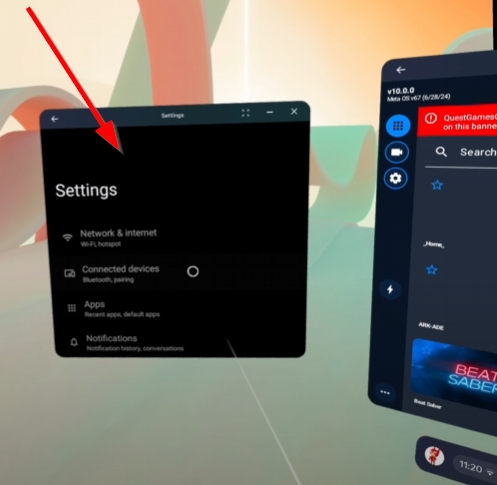
What do you mean by the mobile phone settings ? The settings you can see here are Android settings, yes on your phone this is the same app. But as your Meta Quest is and Android device, it has the same settings.
Thanks I'll take a look when I get home... Yeah the settings are weird, literally shows my phone, it's current battery level, its Mac address, but will take another look when both devices have not been connected for a while!
The ADB not registered... The big red bar :)
It's normal the Quest is seen as a phone device on the Android system ;)
If ADB isn't enable, just follow my steps and enable it :-)
Hiya, finally got there thanks...it crashed/seized up a few times when allowing USB debugging... But eventually beat it... Many thanks!
🙃
Bonjour, j ai lu ceci ce matin :
https://stylistme.com/vr-ar-jeu-tuto/fin-du-mode-developpeur-meta-quest
je ne sais pas si vous êtes informé ou c est un fake?
Bonjour, pas d'inquiétude, Meta fait juste le tri dans les comptes non utilisés. Donc revalide juste ton compte developpeur ou continue d'utiliser des applications nécessitant le mode développeur et tout ira bien. En fait de trop nombreuses personnes ont créé le compte developpeur mais ne l'utilisent plus vraiment et Meta veut faire un peu de ménage. Tant que tu ne reçois pas le mail, pas de souci à te faire et si tu le reçois, il faudra faire en sorte de confirmer que tu utilises bien ce mode.
Ok, merci.
I checked the Dev mode was enabled the same way it was shown in the installation video with only the quest and ADB shows as green but theres still a red banner saying Dev mode is not enabled despite still being able to check Developer options, is it working or not?
Please be sure dev mode is enabled in your Meta Quest mobile app ;-)
Android developer options aren't the same thing as the Meta developer account.
On Pico and all Android phone, it's the case, but not for Meta devices... Meta dev mode = Meta organization. You can google that to find tons à tutorials.
Enabled dev mode from the app and the red banner is gone, thanks!
Super !
The next time, please read all the explanations and prerequisites on my Itch.io page ;-D